| Published: | 2010-11-13 |
| Manufacturer: | SpaceCAD.com  |
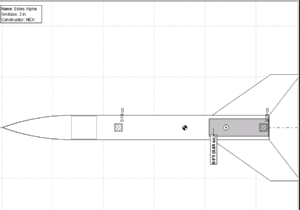 (12/01/01) SpaceCAD 2.1 was recently announced
on ROL so I decided to download it and give it a try (review). SpaceCAD 2.1 is
a Model Rocket Design and Simulation software. I later received an evaluation
code to test all the features since some (like printing) are turned off in the
demo version. The download version installed successfully on my NT system.
(12/01/01) SpaceCAD 2.1 was recently announced
on ROL so I decided to download it and give it a try (review). SpaceCAD 2.1 is
a Model Rocket Design and Simulation software. I later received an evaluation
code to test all the features since some (like printing) are turned off in the
demo version. The download version installed successfully on my NT system.
SpaceCAD has two program files and a PDF Manual. The program files are the main Design and Simulation file and the Engine Database. The manual is 23 pages of information covering everything needed to use SpaceCAD, but did I start by reading the manual? No, as I always try to work with the software without the instructions. It really determines how "user friendly" the software actually is. SpaceCAD proved to be so and I only referred to the instructions once to look up the types of "units" you can enter.
 Design Flow:
Design Flow:
The first thing in design is selecting the Nose Cone. You do this by clicking
on the Nose Cone button on the tool bar (notice in this picture the nose cone
button is faded since I had already selected one). You type in the Length and
Width of the Nose Cone. I initially had problems with this. The program kept
giving me an error "please check the data, did you enter the
unit?". I had initially typed an "8" for length and a
"1.5" for width. I then understood the message that I had to type a
unit so I typed "8 in" and "1.5 in" but got the same
message. I then typed in "8 in." (notice I had to add the period) and
"1.5 in." and that was accepted. I then messed around with this and
found I could enter "8 mm" and "1.5 mm", I could also enter
"cm". Both of these converted the number to inches when I reopened
the Nose Cone. I also could enter "ft.", but it stayed in feet after
reopening. The instructions say that SpaceCAD converts the units to whatever
your Windows system is set up for, metric or U.S. Units.
Your Nose Cone is not done with just length and width. You can select material from Balsa, Heavy Balsa, Paper or Plastic or input your own weight and relative CG. The shape is also selectable from Ogive, Cone, Parabolic, and Elliptic. And lastly, you input the length of the shoulder.
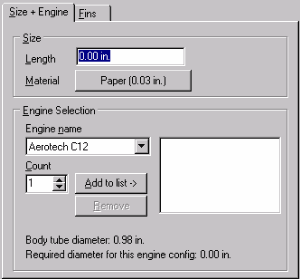 After building your Nose
Cone, you select the Body Tube from the tool bar. Again, you may enter the
length and choose the material or define your own with weight and CG.
Interestingly, at this time you choose your engine too from a full list of all
the engines. The program will let you choose whatever engine you want, even if
the diameter of the engine is wider than the body tube. It does provide you
with that information before you choose apply though. You can choose the count
of engines for clusters, but I noticed the width of engine reported did not
change with the increase of engines over two (for example an Aerotech C12 had a
width of 0.71", with 2 engines if changed to 1.42", but with 3 it
went blank).
After building your Nose
Cone, you select the Body Tube from the tool bar. Again, you may enter the
length and choose the material or define your own with weight and CG.
Interestingly, at this time you choose your engine too from a full list of all
the engines. The program will let you choose whatever engine you want, even if
the diameter of the engine is wider than the body tube. It does provide you
with that information before you choose apply though. You can choose the count
of engines for clusters, but I noticed the width of engine reported did not
change with the increase of engines over two (for example an Aerotech C12 had a
width of 0.71", with 2 engines if changed to 1.42", but with 3 it
went blank).
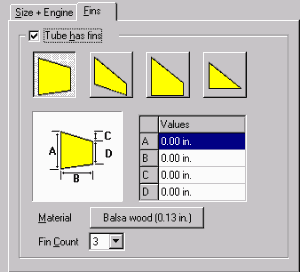 Within the same Tube
work-box, you can select the Fin tab (if you want that tube section to have
fins). Here you select from four basic fin types: Rear Sweep, Tapered,
Triangle, or Trapezoid. You can adjust the various parameters in length for
whichever of the four fin types you select. In addition, you can choose either
3 or 4 fin cluster. And lastly the materials or your own custom input for
weight and CG.
Within the same Tube
work-box, you can select the Fin tab (if you want that tube section to have
fins). Here you select from four basic fin types: Rear Sweep, Tapered,
Triangle, or Trapezoid. You can adjust the various parameters in length for
whichever of the four fin types you select. In addition, you can choose either
3 or 4 fin cluster. And lastly the materials or your own custom input for
weight and CG.
For additional rocket complexity and balancing you can add transitions and weight using the appropriate tool bar buttons. For 2+ stage, just add another tube, motor and fins.
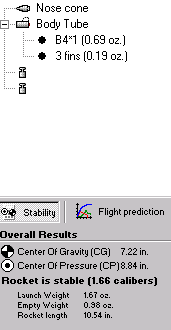 While
you're building the rocket the critical parameters are displayed on the left
side of the screen. The Center of Gravity (CG) and Center of Pressure (CP) are
displayed and marked on the 2D diagram in the building area. Also a Stability
statement is made as to whether the rocket is stable or not. This is then
followed by the rocket's Launch Weight, Empty Weight and Length.
While
you're building the rocket the critical parameters are displayed on the left
side of the screen. The Center of Gravity (CG) and Center of Pressure (CP) are
displayed and marked on the 2D diagram in the building area. Also a Stability
statement is made as to whether the rocket is stable or not. This is then
followed by the rocket's Launch Weight, Empty Weight and Length.
That's it. You don't have motor mount choices or recovery choices to make in your rocket's design.
Printing:
SpaceCAD allows you to print your rocket information. The output is on two
pages. The first page tells you everything about you design like the center of
gravity and pressure, weights, length and flight prediction information. The
second page prints the 2D diagram and the flight prediction graph. I found the
print out to look very professional with its use of headers and borders.
On a separate print function, SpaceCAD allows you to print a Fin Guide. In addition, you can print a parachute pattern from a parachute pattern tool. You are also able to export the 2D rocket design to a Bitmap.
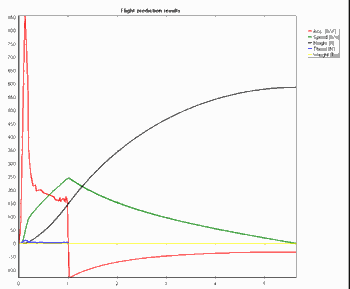 Flight
Simulation:
Flight
Simulation:
Once your design is finished it is time to perform the simulation. It is very
simple and quick. Press the "Lift-Off" button on the tool bar and
nearly in a instance your 2D Rocket Design is replaced with a 5-color graph. In
the graph is Acceleration, Speed (velocity), Height (altitude), Thrust, and
Weight.
I struggled a bit with the graph because the thrust and weight lines were lost in the scale. This is where reading the instructions would have benefited me. They say:
- Zooming into the chart: Click the left mouse button in the chart, drag to the lower right and release the mouse button. The selected box is then zoomed.
- Moving around in zoom mode: By clicking and dragging with the right mouse button, you can change your viewport.
- Zooming back: Click on the left mouse button, drag to the upper left corner and release the mouse button. The whole chart becomes visible again.
It works, but it sure wasn't clear unless you got into the instructions.
In the left panel (shown below) the Height (altitude), Time of Flight, Max Acceleration and Max Speed, Lift-Off weight, the best (recommended) delay time, and the parachute diameter.
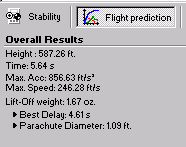 SpaceCAD
has an expert mode for flight simulation. In this mode the user can adjust the
air density and gravity factors as well as the number of samples for graphing
as settings. Then after pressing the "Lift-Off" button, you can enter
CD-Value, Descent Rate, Delay between stages, Launch Rod Friction and
length.
SpaceCAD
has an expert mode for flight simulation. In this mode the user can adjust the
air density and gravity factors as well as the number of samples for graphing
as settings. Then after pressing the "Lift-Off" button, you can enter
CD-Value, Descent Rate, Delay between stages, Launch Rod Friction and
length.
The RockSim Challenge:
I took a standard Alpha from RockSim with the following parameters:
- Body Tube = 5.997 grams
- Nose Cone = 3.717 grams
- Fins = 2.173 grams
- Motor Mount = 4.633 grams
- Parachute = 2.041 grams
- Motor (B4) = 9.0 grams
- Nose Weight = 9.0 grams
- Total = 47.323 grams (includes launch lug and B4-4)
- Stability = 1.65 Calibers
- CG = 7.22"
- CP = 8.83"
I then constructed the Alpha in SpaceCAD. I had to utilize weights to match the overall weight and CG of the rocket, but here is what I came up with:
- Body Tube = 1.42 grams (converted from ounces)
- Nose Cone = 7.37 grams
- Fins = 5.39 grams
- Motor Mount = n/a
- Parachute = n/a
- Motor (B4) = 19.56 grams
- Total = 47.34 grams (includes B4-4 motor)
- Stability = 1.66 Calibers
- CG = 7.22"
- CP = 8.84"
The results. SpaceCAD said that altitude at burn out was 150 feet, and maximum altitude was 587 feet with a maximum velocity of 246 feet/sec. RockSim said that altitude at burn out was 125 feet, and maximum altitude was 699 feet with a maximum velocity of 264 feet/sec.
The biggest noticeable difference is the variations between component weights.
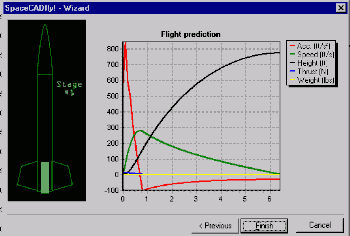 Two Other
Features:
Two Other
Features:
SpaceCAD has the Engine Editor that allows you to edit existing motors or
create your own. But, you don't really have to, because you can download the
data from the ThurstCurve website in a SpaceCAD format.
The other feature is a Flight Wizard. The calculator lets you do flight prediction after entering the following parameters: CD, descent rate, # of stages, Empty weight, Diameter, and motor(s). Very nice indeed! I would love to have this type of tool available in our EMRR Tools section.....we'll work on that, okay?
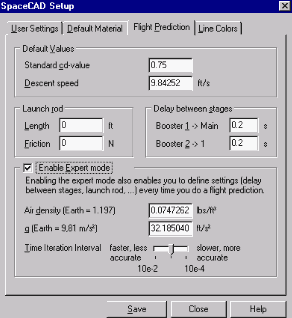 Summary:
Summary:
SpaceCAD allows the user to build a rocket design very quickly and the flight
prediction is also a speedy process (at default settings). I feel that SpaceCAD
requires you to do more work and probably actually have the rocket in hand.
Why? The way the materials are utilized and the weight distribution didn't seem
to produce a realistic rocket. I'm sure one could spend a lot of time editing
the materials to improve on this, but for my evaluation I wasn't going to take
the time. Also because you don't handle all components of the rocket in the
design (e.g. centering rings, parachute, launch lugs) you have to use the
weights to simulate those items.
These statements would say that SpaceCAD is still in its early stages of development. It has a nice interface and I found it to be fast. It also provides good simulation data and a good graph. A positive is that SpaceCAD does calculate the optimum delay and the optimum parachute size upon completion of the flight simulation. A negative is that it only has (stores) one motor simulation.
It carries a $35 price tag (as of 11/01) which is in line with its features when compared to other design software (Rocket3 at $60 and RockSim at $85). It seems to have the platform that will allow the programmer to build on it and I suspect it won't be long before it will offer additional features. Then how easy will it be to get those extra features? SpaceCAD 2.1 has a "check for updates" built right into the program. Good job there.
 |
 |
S.S. (August 29, 2002)
Sponsored Ads
 |
 |










A.F. (December 3, 2001)